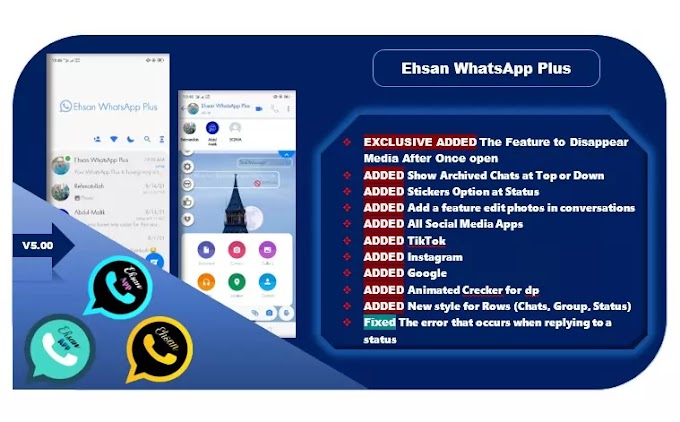There is no such place as the Google Play Store for Android, as the programs are scattered on the Internet. But through a series of the best programs of the week, we try as much as possible to compensate for that, as we try out many new programs and sort the values among them so that we can review it with you as we always do. It's time to highlight a new batch of good programs that we recommend for you to try If you need new programs on your Windows computer, you can download these programs and explore their features on your own, perhaps they may replace another program or perform a task faster.

The first program: Folder Painter Folder Painter is a free and portable program that allows you to distinguish folders between each other by changing the color of the folder icon to any color you want. There are a lot of tools that perform the same task, but this program is easy to use with a simple interface. All you have to do is double-click on the launch file and then click on the Install button, then right-click in any folder and you will find the new “Change Folder Icon” option in the list, select it to show you another sub-menu containing the colors that you can choose from. There are plenty of other icons that you can set as the main icon for the folder. The program is fast and works on all versions of Windows and you will definitely like it if you are interested in changing the colors of folders on your device. (Download the program) The second program: Olive Video Editor Olive Video Editor can be considered an excellent alternative to paid and expensive video editing programs such as Adobe Premiere Pro, Apple Final Cute Pro or Vegas Pro. The program covers all the features that anyone who wants to edit the content of their videos professionally and completely free of charge, in addition to its uncomplicated graphic interface so that you can add video, drag and drop effects in the timeline below, adjust the audio..etc. After you have finished editing and extracted the video in high quality, you will notice that this program is really fast in the rendering process, and this is what makes it worth a try. (Download the program) The third program: Rufus Rufus is one of the best and most popular ISO burning programs for operating systems on flash memory, and certainly it is not a new program to join the list, but recently the program received an important update so that it now allows downloading copies of Windows directly through it . Thus, if you wanted to download and burn a copy of Windows to a flash drive, you can now achieve that through one program. This feature is not available in the stable version, while in the trial version 3.5.1473, after downloading it from the official website and connecting a flash drive with a size of at least 8 GB, you will notice an arrow appear next to the Select button and in front of the Boot selection pane by pressing it you will find the new option called Download. One click on it will lead To open the Download ISO Image window, specify the Windows version, version, language and architecture, and click Download to start downloading the copy.
(downloading programs)
The fourth program: FixMy10
FixMy10 provides a quick and easy way for Windows 10 users to help them solve most of the common problems that the system sometimes suffers from, which makes it a useful and important program, especially since it is free and easy to use. In the main interface, you will find 3 tabs, where the first is through which you can fix problems related to a specific type of file such as exe, bat, com and others, and the second is through which you can solve a problem that Windows recognized but was unable to solve automatically, so the program intervenes to work on Easily solve the problem. As for the third, it brings you the most prominent Windows problems related to the system itself or the Internet, so that there is one button for each problem, as soon as you press it, it is solved immediately without your intervention. The program is a desirable addition for users of all experience levels to get rid of annoying problems.
Fifth Program: Program Blocker
Whatever the reason, Program Blocker, as its name suggests, helps you block installed programs, preventing them from running permanently but not removing them; It will still work when you lift this ban. It can also be used to prevent programs from connecting to the Internet by changing the rules for Windows Firewall. The program is portable, completely free and offers an easy-to-use interface, all you have to do is select Block Program Launch if you want to block programs from running, or Block Program From Internet Only to block programs from connecting to the Internet. After that select what programs you want to add to the blacklist, note that the program also allows you to block Windows applications installed via the Windows Store.
Sixth Program: Open Multiple Files
Open Multiple Files is the program you should use if you need to open many programs, files, and websites, but you don't want to open them manually as it takes time. This program allows you to create multiple lists of files and folders as well as programs and websites to open them at once with the click of a button. The program interface is very easy, just press the Add button and then select the type of item you want to add, whether a site, folder, file or program, then you can specify the time difference between running each of these items, you can also save this list so that the next time you run The program selects all items automatically instead of re-selecting them. Generally, to start opening all the selected things press the Open Multiple Files button below. You will find in the program some other features, so we invite you to try it yourself.
(downloading programs)