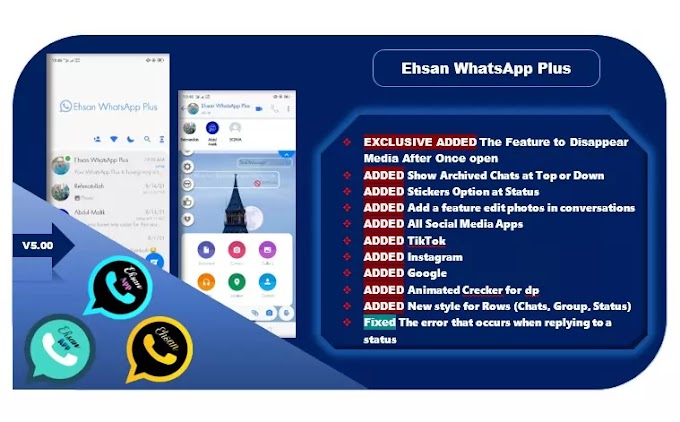The easiest way to speed up your computer and get rid of unwanted data 2020
We all must have experienced slow computer when browsing the web or working on the computer. The irony is that in most cases, problems can be easily avoided and solved, and with the following list we will tell you everything you need to know about finding the cause of your slow computer, and you will be able to deal with these problems quickly and in most cases without any expense.
 |
| The easiest way to speed up your computer and get rid of unwanted data 2020 |
dear reader
Note:
Then enjoy using your device, whether in the Internet or in your other work on the computer.
Dear computer user,
Do you feel that your device has become very slow??
Have you become unable to use your device and are thinking of taking another device, despite the fact that your device has high specifications, contains a strong memory and has good capabilities??
When you type simple commands in it..Does it execute these commands within a few seconds or is it executed within a long time??
If you encounter this problem, don't worry too much...
In most cases, the main cause of this problem is the Internet.
You may be a little surprised by my words and say, "What is the strange link between the Internet and the speed of the device?"
When you surf the Internet frequently, this leads to the accumulation of programs and data that entered your device without you realizing it, and this is only reflected in the slowdown of your device, and not only that, and the Internet may be a way for others to take to diving into your privacy.
How can I get rid of this extra data that is causing me suffocation?
Do not worry about it, you can easily get rid of this extra information and files that hinder you in your work by following the following steps:
- Click on the "Start" sign.
- Click on the word "Programs".
- Click on the “Accessories” option from the new window that will appear.
- From the new menu that will appear in front of you, click on the System Tools option.
- Click on the Disk Cleanup option from the new window, and then a window will appear asking you to select the disk you want to clean. Usually all the unwanted files and data are on the C disk. (C)
- Select the disk to be chosen for the cleaning process, then we will click on the “OK” sign, and then your device will give you the volume of unwanted data that is inside the device, and you will find that it may have been too heavy on your device, which leads to impeding the movement of the device and limiting its speed .

Click OK again in the new window.
8. A question will come to you if you really want to cancel this data or not, choose Yes in order for the computer to cancel all of it.
9. Reboot your device to find that the difference in its performance is quite clear, especially if the amount of canceled data is very large.
For Windows 10/8 users , you can type in the search box “ Disk CleanUp ” and choose the disk and follow the same steps.
You have to be careful not to delete files that you need, so that you make sure that they are not necessary for you, a procedure that must be followed so as not to lose files that you may need in the future.